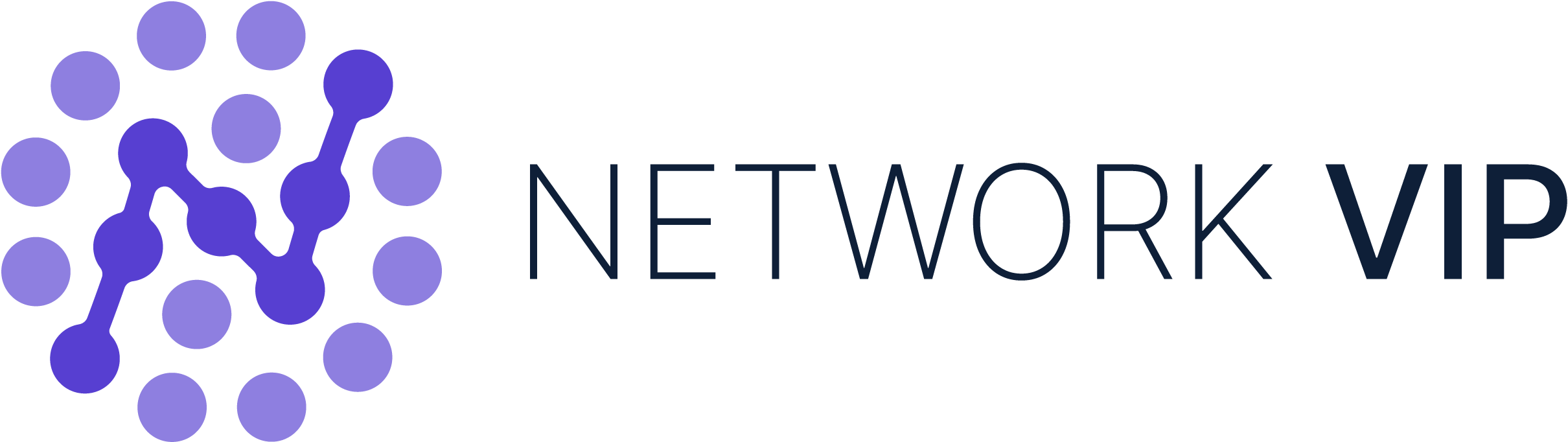A guide to posting in the Network VIP Community
This article should guide you through how to post in The Network VIP community (NVIP) and help you get familiar with some of Network VIP’s features. Here's how to make the most of your community experience:
Question or Conversation?
NVIP is organized into various categories to facilitate focused discussions. When creating a new topic, you have the option to post either a "Question" or a "Conversation."
A quick note on the difference:
-
Questions: Use this option when you need a specific solution to a problem. Questions can be marked as answered, and you can select the best answer to help future community members.
-
Conversations: Choose this for sharing information or initiating open-ended discussions with the community.
How to Post
Create a Topic
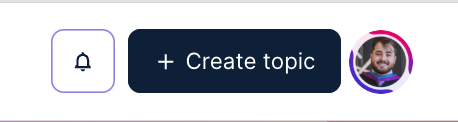
Choose Post Type
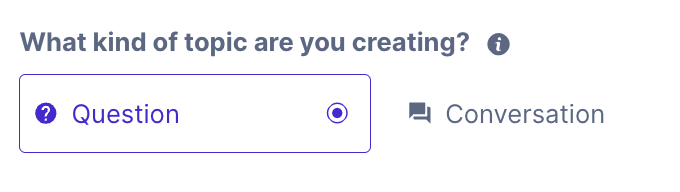
Title Your Topic

Write Your Content
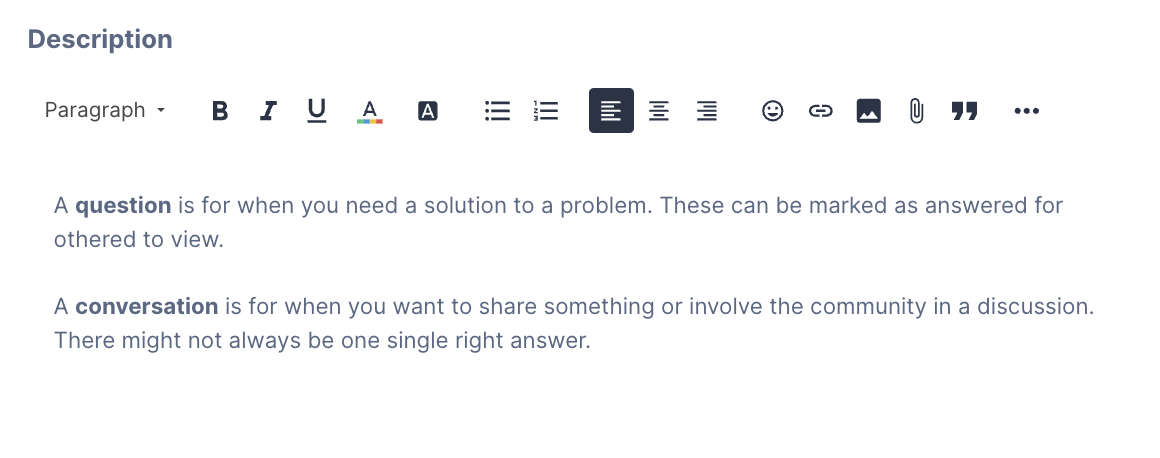
Select a Category
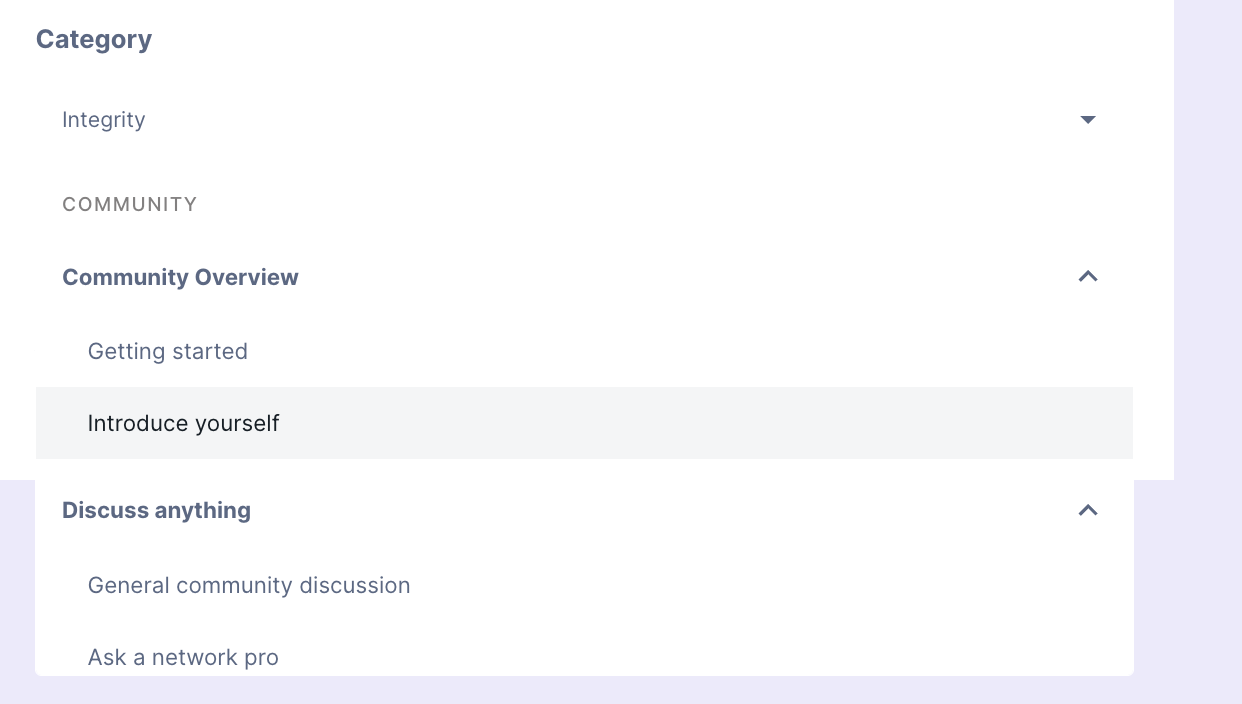
- Product-specific topics: Use product categories found under "Discuss BlueCat Products"
-
General topics: Use "Discuss Anything" categories (e.g., Ask a Network Pro, General community discussion, or Community fun).
Add Tags (Optional)
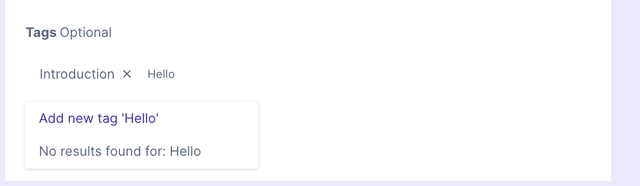
-
You can pick between adding an existing tag to your post or typing a tag and selecting “add new tag
Post Your Topic
- Click "Create" to publish your post. Your done! Your shiny new post will be sent to which ever category you chose.
Pro Tip: Stay Informed
Subscribe to your own posts or interesting topics to receive notifications on new activity. This feature helps you stay engaged and get timely responses. This is especially useful if you are eagerly awaiting responses to your post!

Now, you can get posting!
You should be ready to start posting. If you’ve got any question feel free to reply to this post by scrolling down and typing in the reply box. Our moderators have subscribed to this point so they’ll get notified of your question 😉